Variables
Variables are essential components in Android Macro that allow you to store and manipulate data. Variables are represented visually, making them easier to understand and use.
What are Variables?
A variable is like a container that holds a piece of information. This information can be a number, text, or other types of data. You can think of a variable as a labeled box where you can put something and retrieve it later.
Why Use Variables?
Variables are powerful because they allow your macro to:
- Store information: Keep track of data throughout your macro.
- Update information: Change the stored data as your macro runs.
- Reuse information: Use the same data in multiple parts of your macro.
Creating Variables
To create a variable:
- Look for the "Variables" category in the toolbox.
- Click on "Create variable..."
- Enter a name for your variable.
- Click "OK" to create the variable.
Once created, you'll see new blocks appear in the "Variables" category for using your variable.
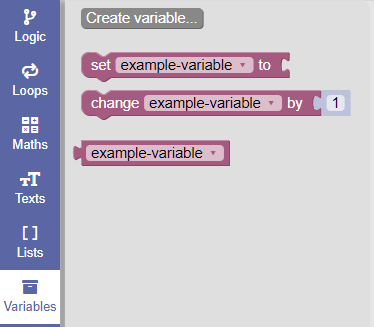
Using Variables
Android Macro provides several blocks for working with variables:
- Set variable: This block lets you assign a value to a variable.
- Get variable: This block retrieves the current value of a variable.
- Change variable: This block increases or decreases a numeric variable by a specified amount.
Example: Using Variables
Let's walk through a simple example of using variables:
- Create a variable called "score".
- Use the "set variable" block to set "score" to 0.
- Use the "change variable" block to increase "score" by 1.
- Use the "get variable" block to display the current value of "score".
This sequence would look something like this:
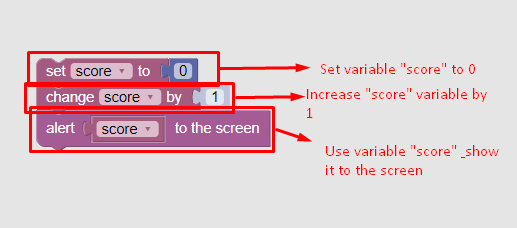
Best Practices for Variables
- Use descriptive names: Name your variables clearly so you remember what they represent (e.g., "playerScore" instead of just "s").
- Initialize variables: Always give your variables a starting value.
- Use the right type: Make sure you're storing the right kind of data in your variable (e.g., numbers for scores, text for names).
Variables are a fundamental concept in Android Macro, and Android Macro makes them accessible through its visual interface. By understanding how to create and use variables, you're taking an important step in learning to code!