Dialog
This block enables you to create a dialog popup for the macro user
Terminology
The Dialog block lets you create a popup window to interact with users in your macro. For more complex macros, this can be useful for getting input from the user before starting. By gathering information upfront, the macro can adjust its behavior based on the user’s choices.
Initialize the dialog
To use a Dialog block, start by using this block, which prepares the dialog for setup.
Adding Components to the dialog
Once dialog has been initialize, you can insert some dialog components block into the dialog. Currently dialog only accept these components CheckBox, TextView, Radio Button, Radio Group, Column, Row and Text Input
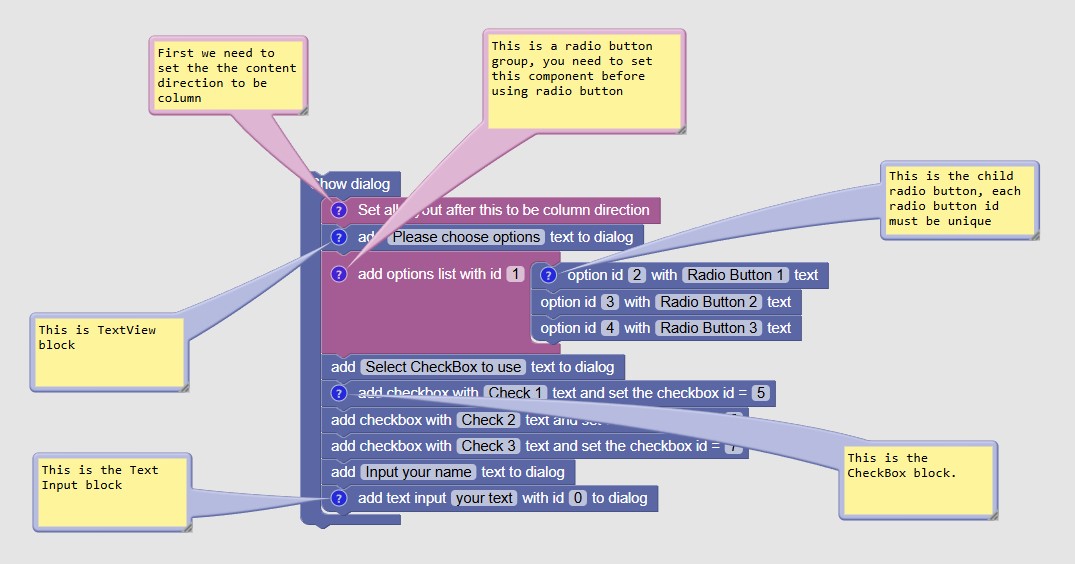
Equivalent Block Builder
Extract the user input from dialog
To grab user input, you can use this block to grab the value based on the dialog component id
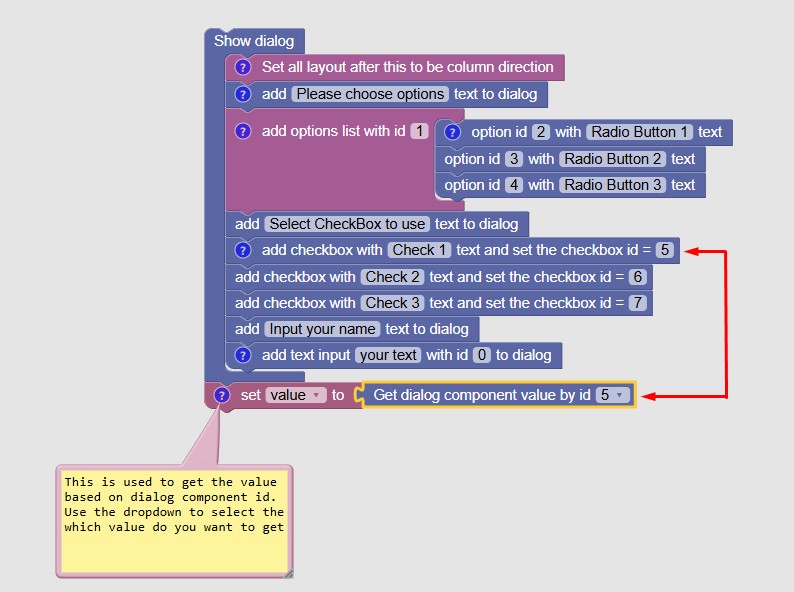
In this example we extract the value of component id 5 which is the CheckBox and assign it to variable value.
The value will receive boolean data types